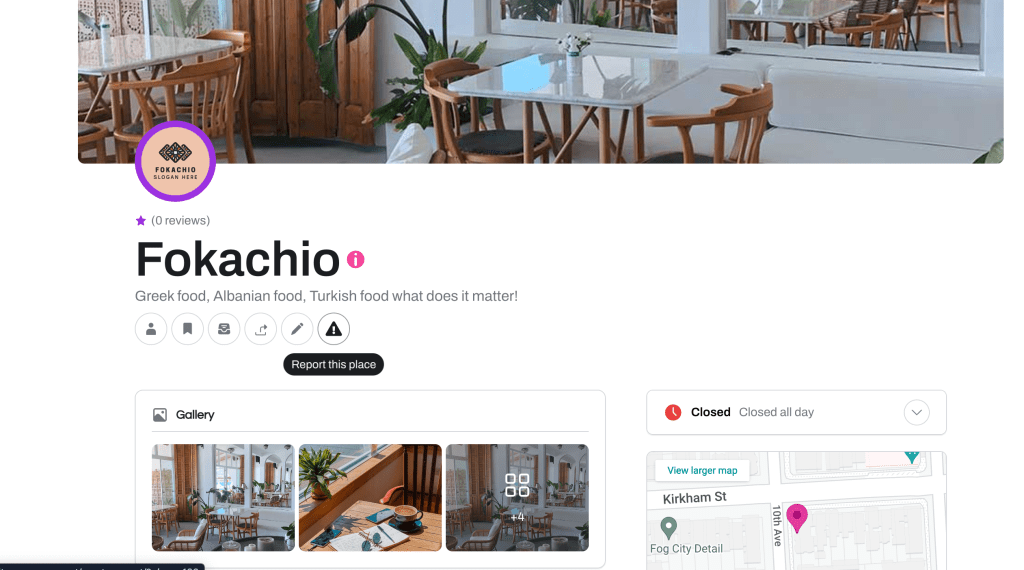
The article will guide you through creating a report button for users to report fake or unlawful listings. This solution use Voxel post type and Essential Addons for Voxel theme plugin. Please download and activate the addons for Voxel theme , then activate the license key at EA4V > License.
No results available
Reset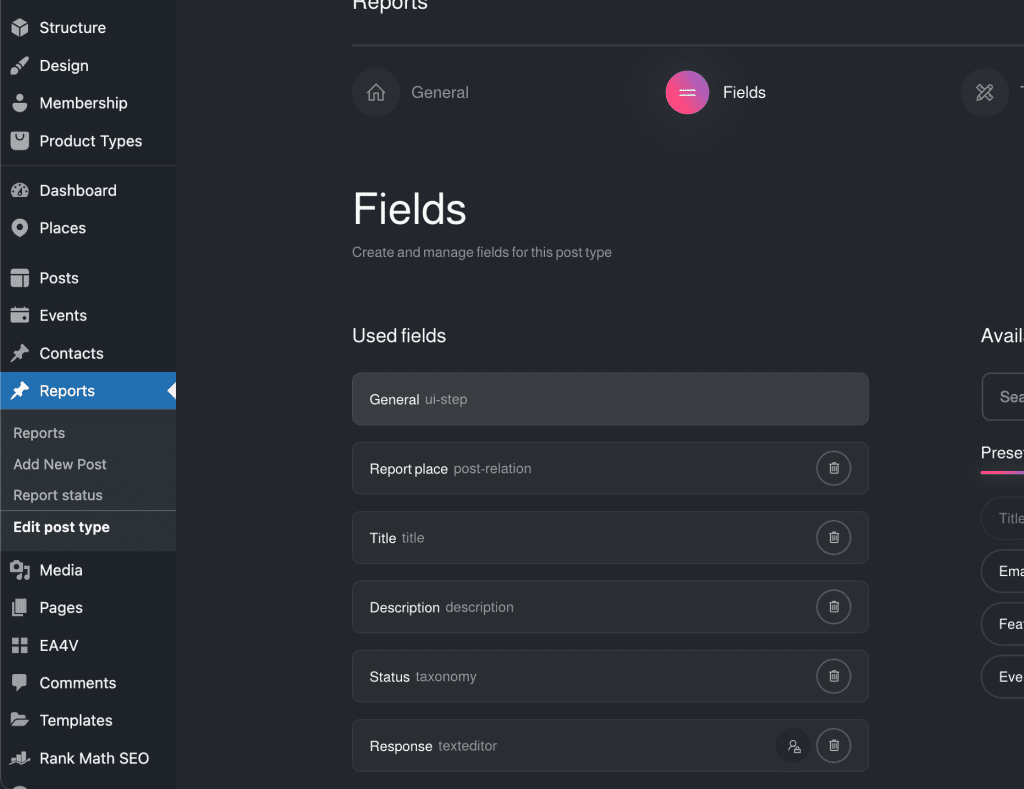
Make sure you set Voxel visibility of single Report template to User can edit current post if you want reports are private
Follow the instructions to create a post template in Voxel theme as shown in the images below or download the create post template.
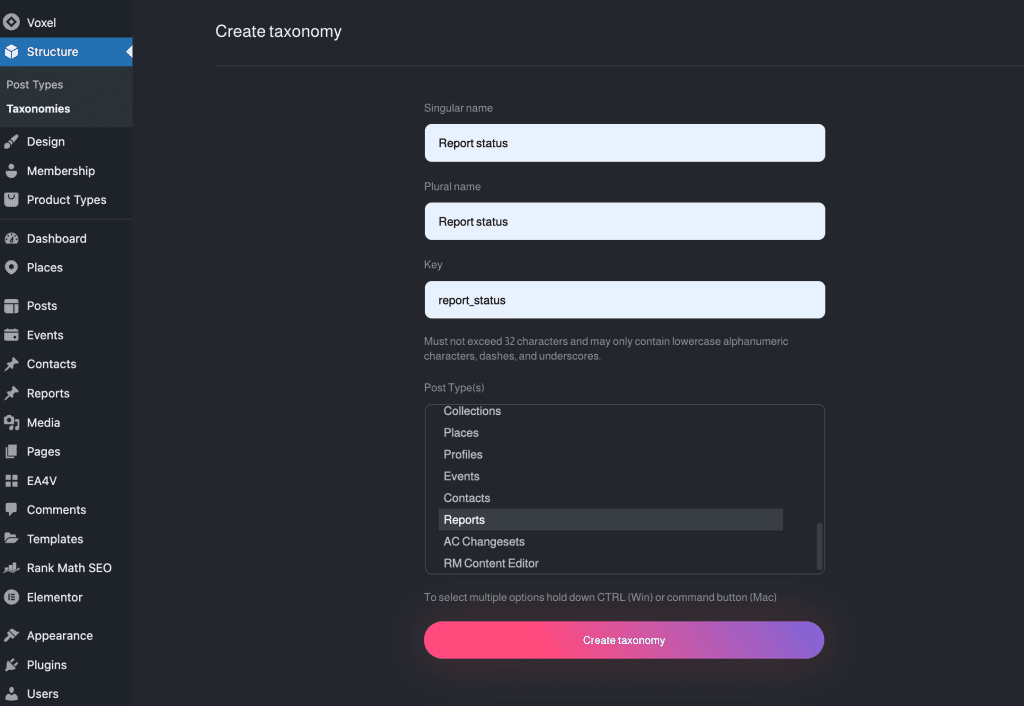
Next step is create report status taxonomy for Report post type. Go to WP Dashboard > Structure > Taxonomy > Create taxonomy.
Then, create report status terms in WP Dashboard > Reports > Report Status:
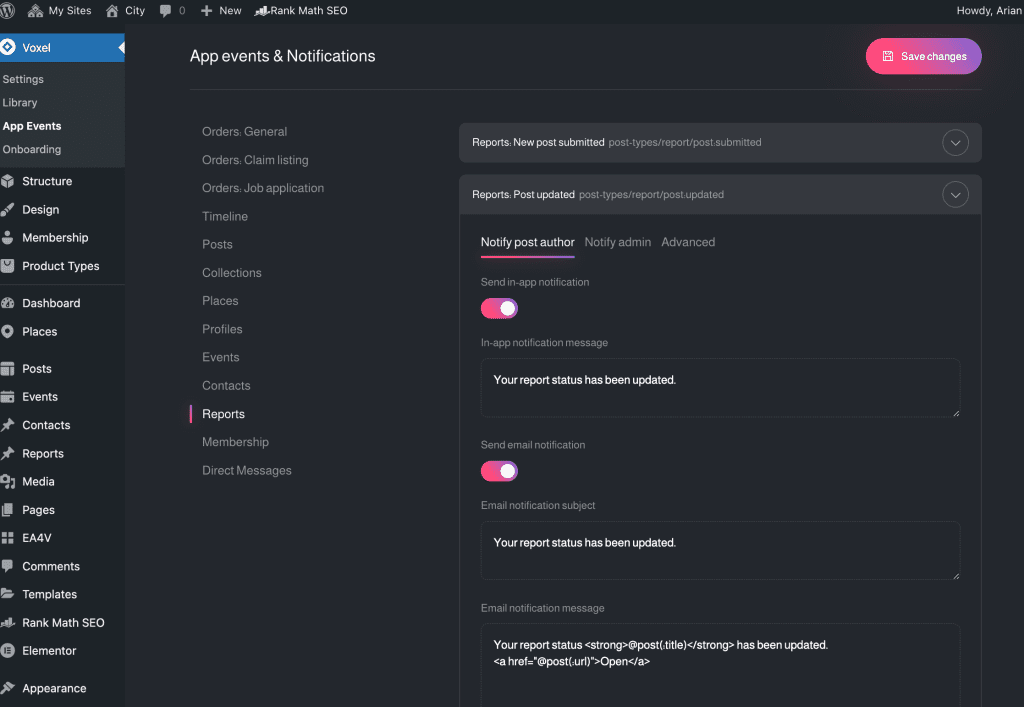
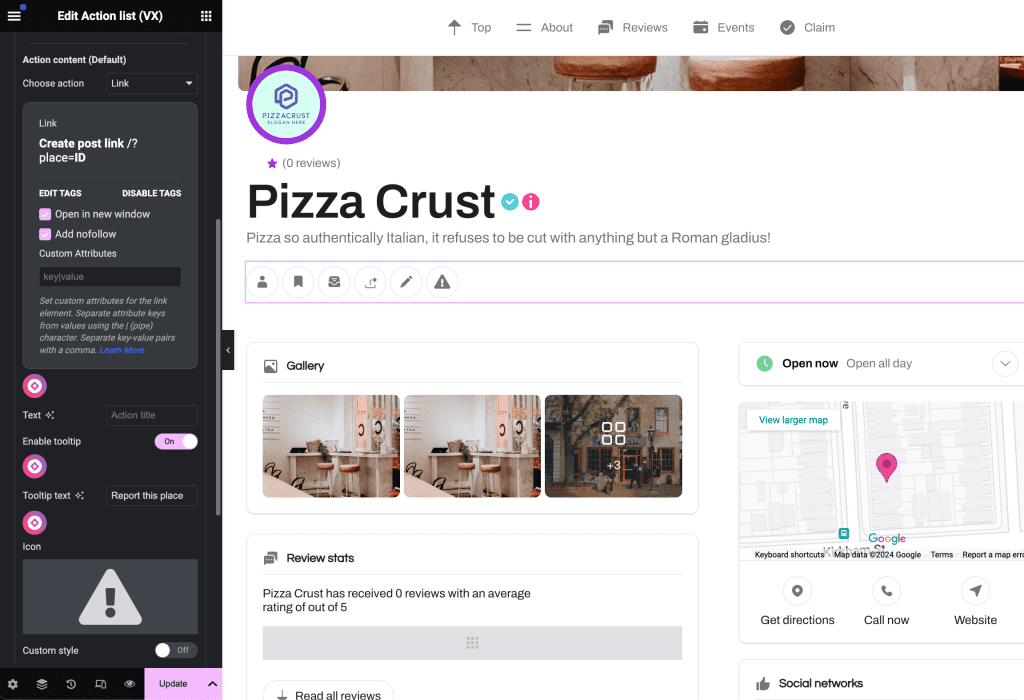
Create a hyperlink to the report form with the value of the post relation field set beforehand in the URL
@site(post_types.report.create)/?place=@post(:id)
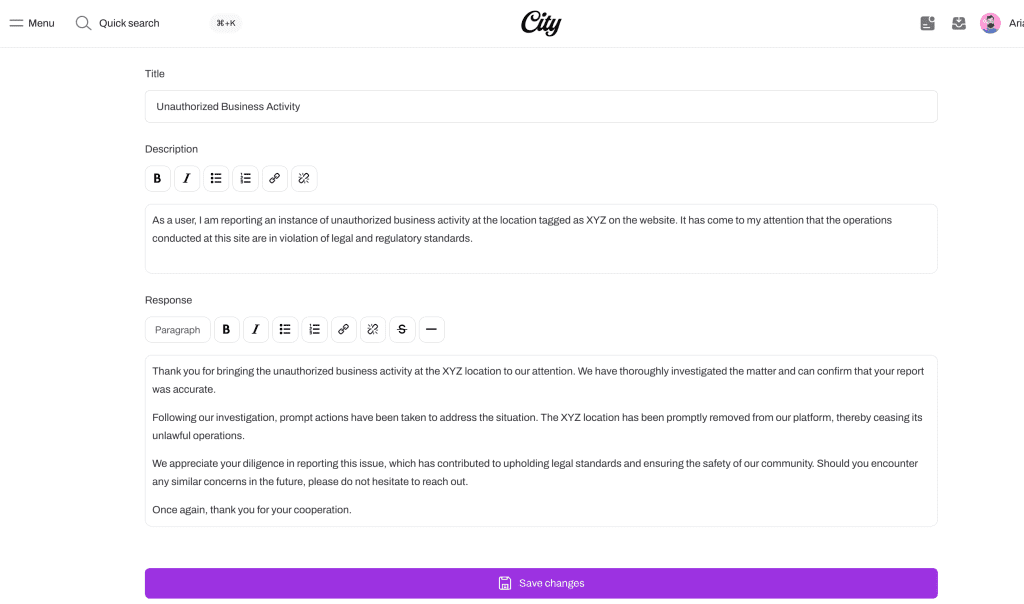
Make sure everything work using this Voxel theme addons

from Voxel-addons.com with ❤
No results available
ResetAccount
Navigation
Folow us