No results available
ResetThe “Advanced Message addon” is an addon that comes with advanced message widget, dynamic tags, and visibility conditions related to the online status of users for messages in the Voxel theme. All of these will bring about a better messaging system for your website
To activate Advanced Message addon, go to WP backend > EA4V > Settings and switch on the Advanced Message option.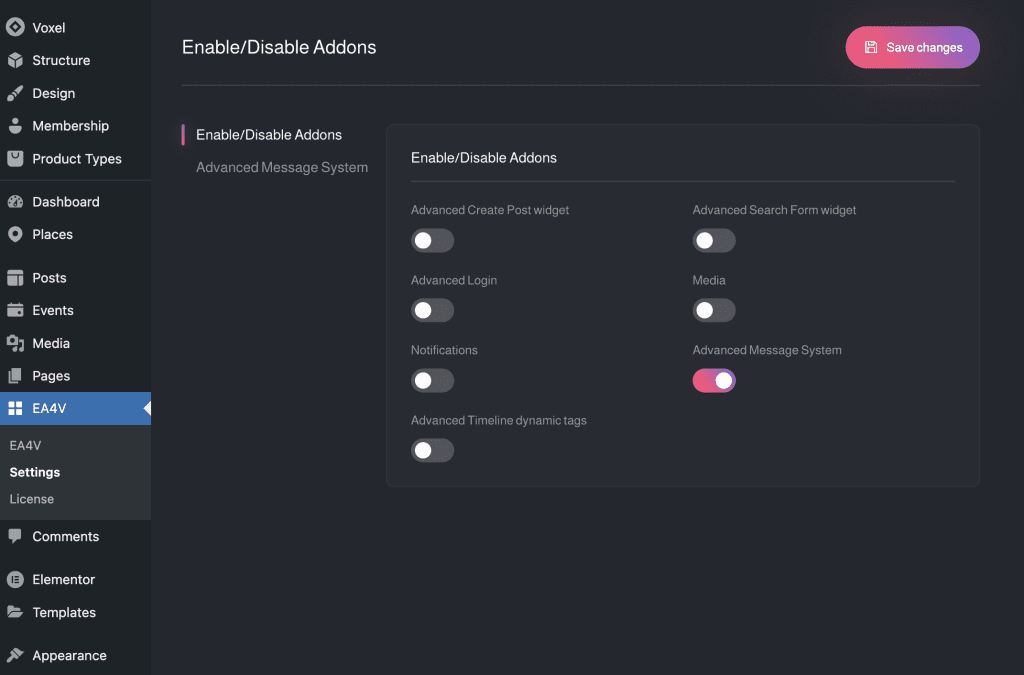
First and foremost, we have to mention the active status of users. We will know whether they are online or offline, and their last login time
The online status of users will appear on the Voxel message widget, WordPress backend users, Voxel Dynamic Tag, and visibility conditions
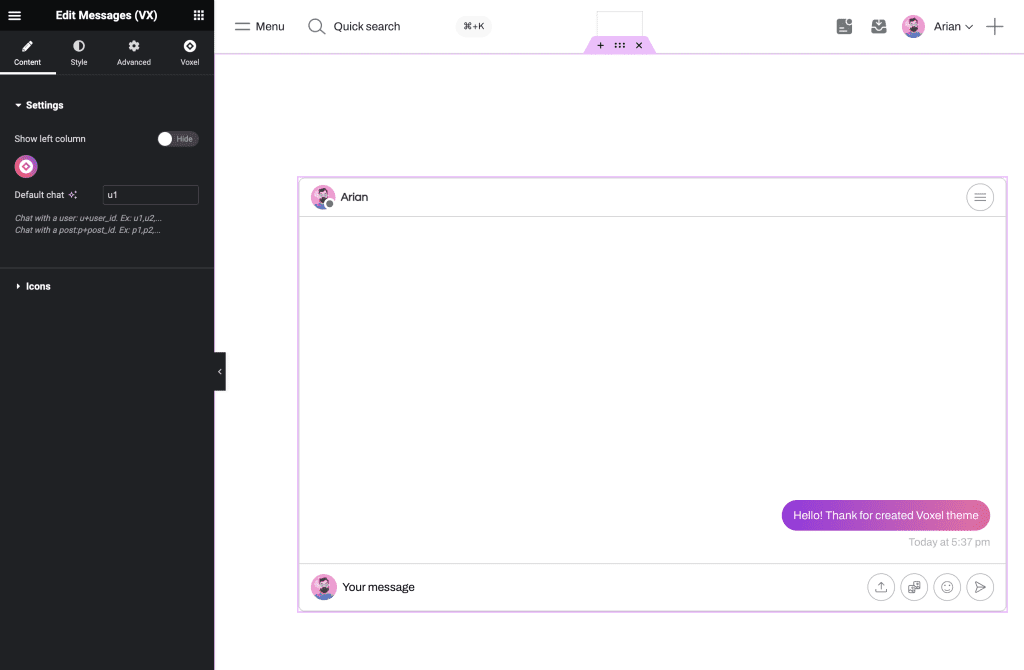
Users online status in Voxel message widget
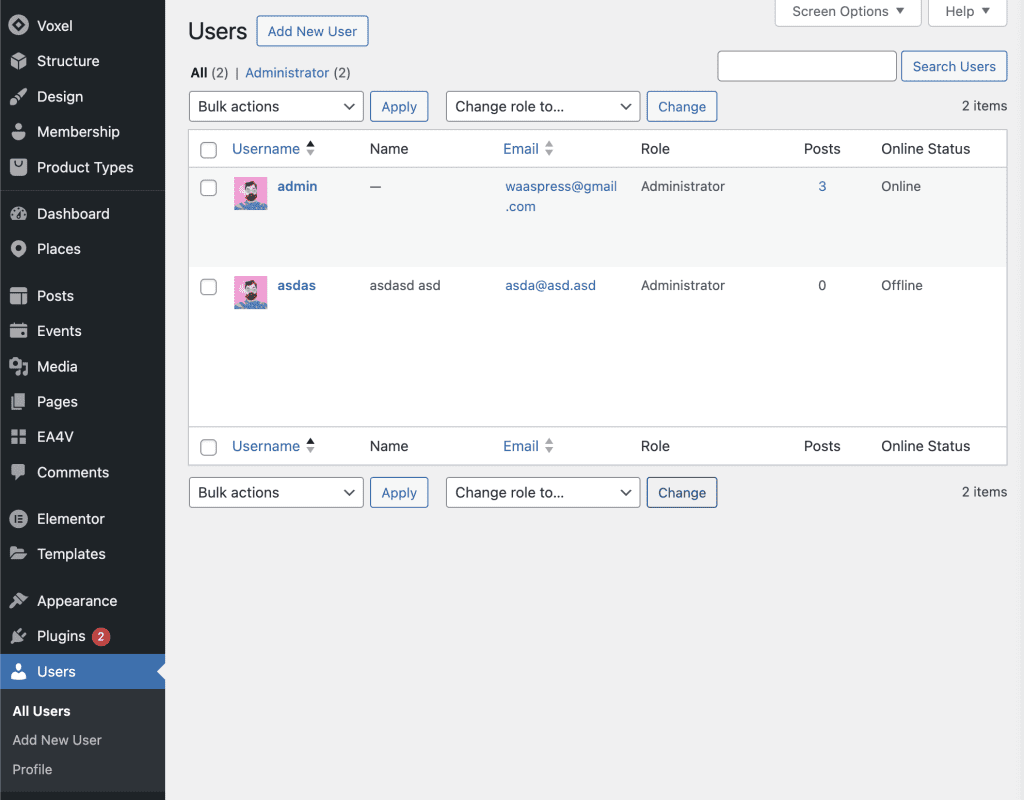
Users online status in WordPress Backend
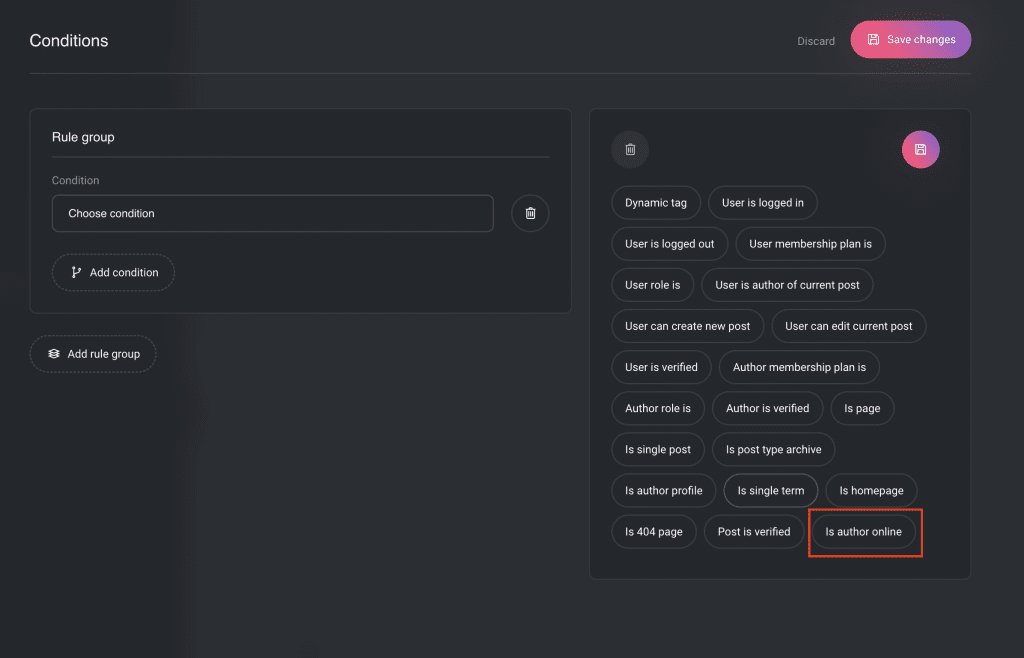
Author online visibility condition
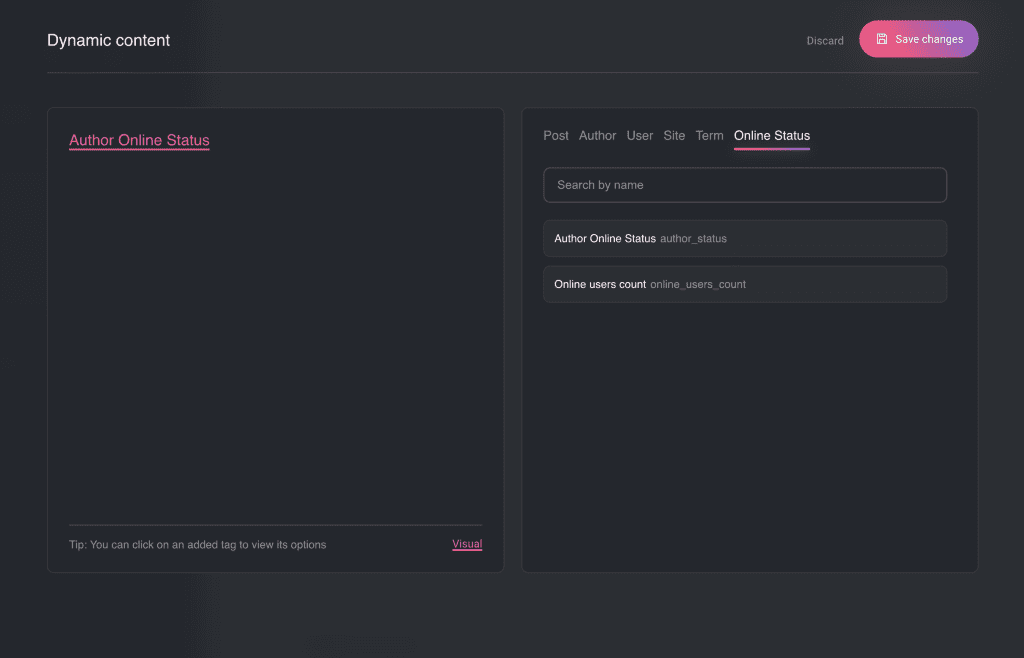
Online status dynamic tags
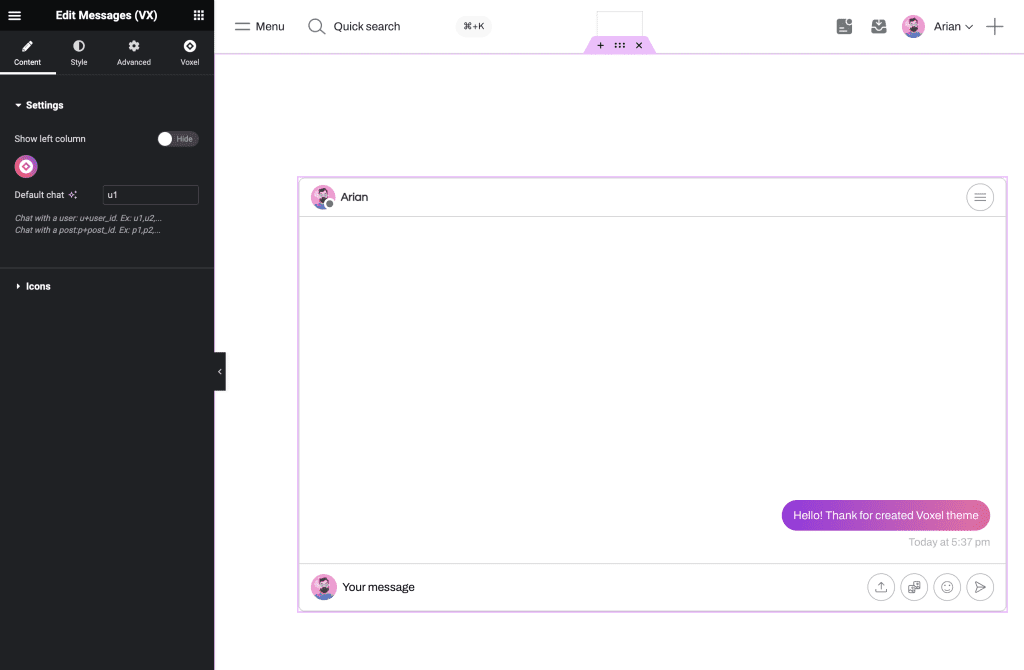
Settings within the advanced message widget.
By default, Voxel theme message widget has a left column displaying chat objects, with the active chat object set via URL. With advanced message widget of this addon, we can hide the left column, set the default chat object when opening a post.
For example, placing the message widget on a single listing, hiding the left sidebar, and setting the ‘default chat‘ value as the current post ID allows users to chat directly on the listing instead of having to switch to Voxel’s default inbox page
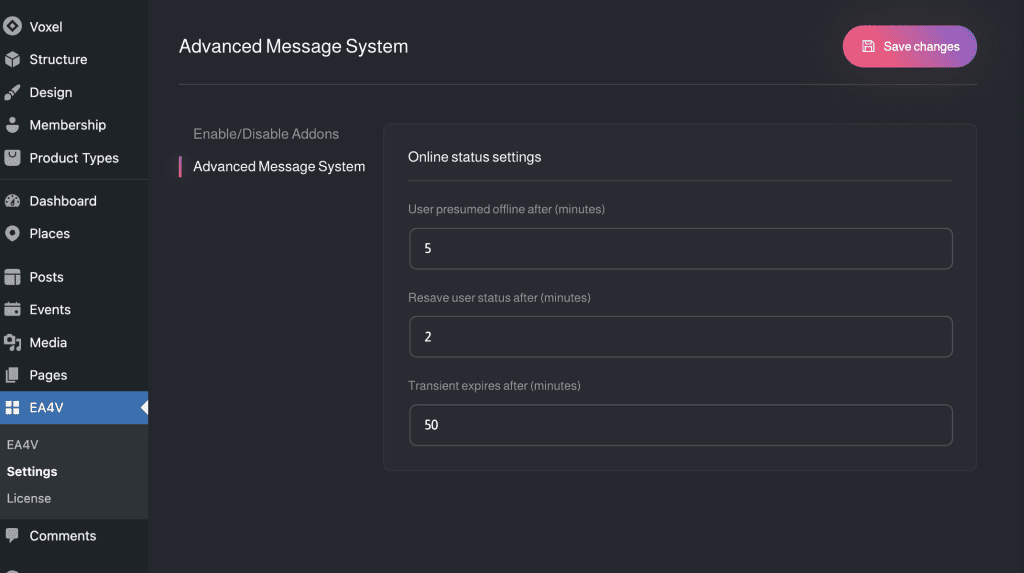
First, go to WP Admin > EA4V > enable Admin Messages Monitoring.
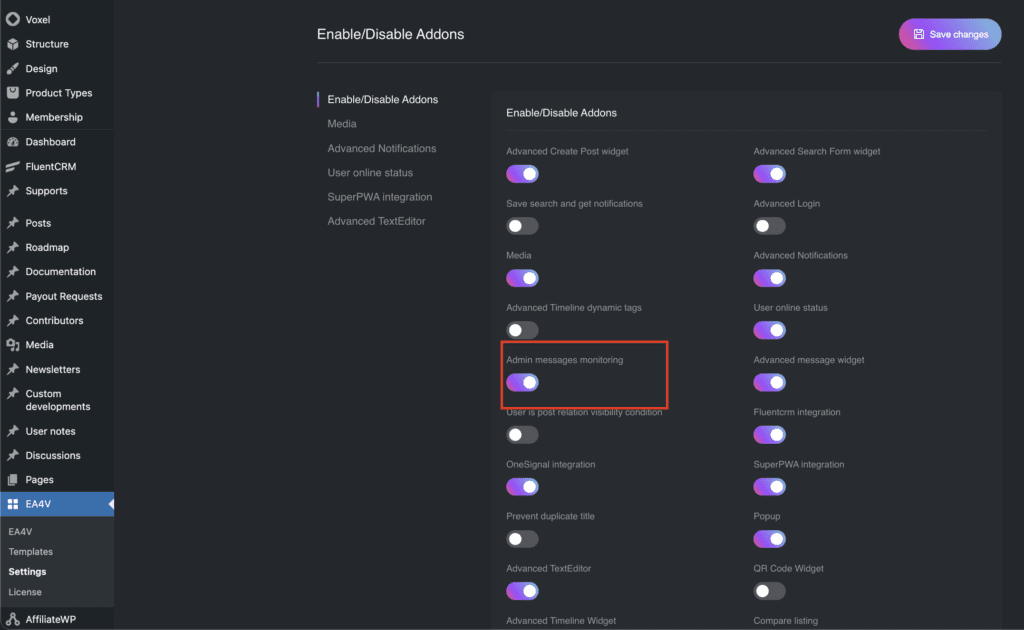
Then, you can go to Users, select View Messages to review messages from your users.
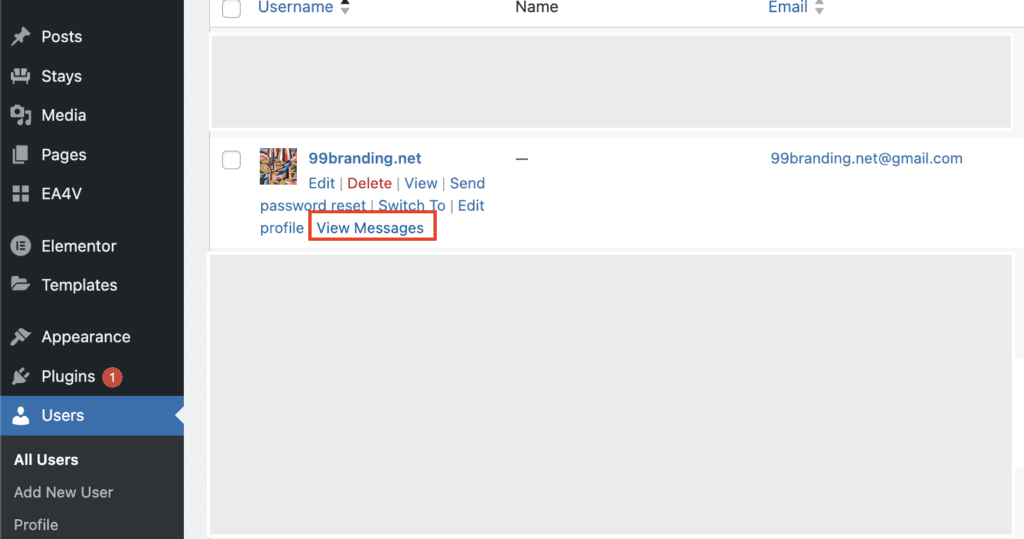
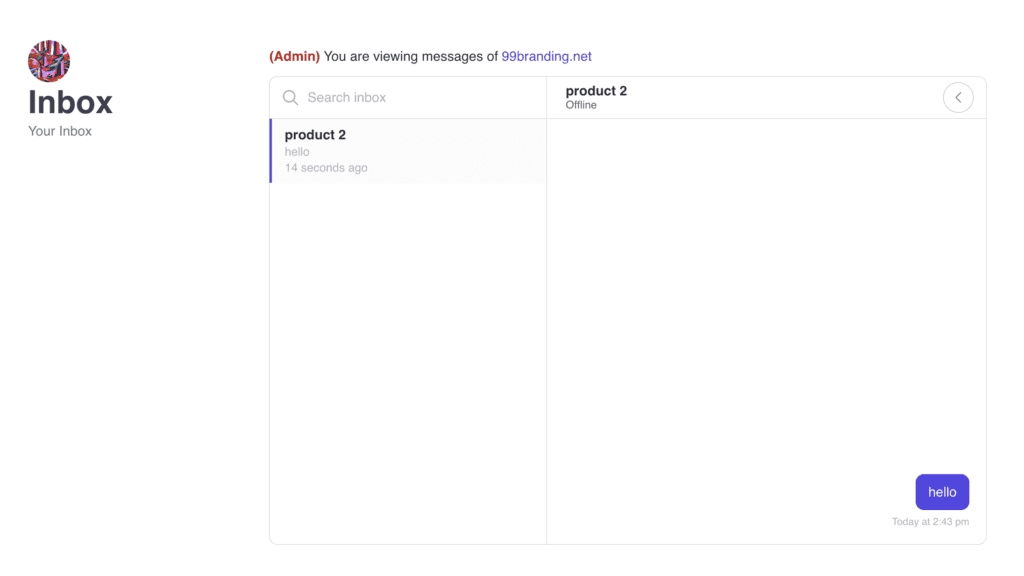
Account
Navigation
Folow us